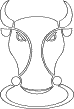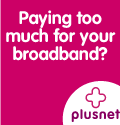Operating withTCP/IP over Amateur Packet Radio
It is not the purpose of this page to provide comprehensive operating instructions. Any TCP/IP software you get will also contain Documents, Help Files and Manuals which you can refer to on screen or print out for later reference.
There are, however, a few basics things you will need to know to make a start and also avoid causing problems on the network.
1. Monitoring Traffic on the Frequency
To do this in TCP/IP you use the TRACE screen which you access from the Command screen by using the F9 key. The screen gives details of both incoming and outgoing packets. The amount of information shown can be adjusted and is set by an entry in your AUTOEXEC.NOS file. You get back to the Command screen by pressing F10.
From the Command screen you can also get a listing of the AX25 callsigns of stations heard by operating the F5 key or typing
ax h at the prompt. Similarly if you want the listing of the IP Addresses you press shift and F5 or type ip h.
2. Use of AX25
If you still wish to make direct AX25 contacts please have regard to the Band Plan. The occasional contact on a TCP/IP frequency (say on low power with a local friend who has yet to be persuaded on the merits of TCP/IP) is tolerated but is best avoided.
Remember, however, the things you can do in TCP/IP. You can send mail to your friend's AX25 Mailbox by addressing it to your local hub. The hub will use TCP/IP to route it to the nearest AX25 gateway for onward transmission in the AX25 network.
If you move onto an AX25 frequency you can still have connections with your friends and talk to them keyboard to keyboard or leave a message in their PMS as you did before.
With the NOS command screen on your monitor you type c <port name> callsign where the port name is what you called your tnc when you loaded NOSINST.(the usual entry is either ax0, tnc0, 144 or Port1) and the callsign depends upon whether you are seeking a direct (i.e.keyboard to keyboard) contact or a connection to his PMS.
3. The PING Test
The PING test is a useful way of checking the quality of a route especially in your early days of using TCP/IP. Your station will send a series of packets of specified size at stated intervals to the remote host and listen for the echoed reply. When you implement a PING test a separate monitor screen appears giving a running table of the results. This can be placed on file by entering a 'record' command on your Command screen once you have started the test.
A typical command to start a PING test would be ping g3abc 200 10000 where the 200 is the packet size and the 10000 refers to the time in millseconds (10 second intervals.)
4. Checking TCP Status
You can check what connections you have established and open at any one time by typing t s at the prompt on your command screen where the gap between the t and the s is important. All connections will be listed with an identification number to the left of the entry. You will find these numbers useful as you get more skilled in operating with TCP/IP.
5. Exiting from a Connection
Whenever you are in contact with another Station or Hub and wish to terminate the contact before it is complete you should not switch off or re-boot your computer or switch off your TNC. This can leave the connection open at the Remote Host to the detriment of other users and may require the Sysop to carry out a manual reset . It may also lead to the creation of locked files on your computer which will prevent you from being able to read those files.
The correct procedure depends upon the mode in use.
For SMTP or NNTP you type Exit at the prompt on your Command screen
For FTP you type Abort. This will leave the partially completed file on your System and you can continue the download at a later date using the Resume command...see your Manuals or help files for more details.
Also for FTP, if the file transfer is complete, the Remote Host connection will remain open waiting for you to issue another get or put command. The connection will remain open until it times out or you type Quit. A good operator will not rely on the time out.
For TELNET Sessions the procedure is to return to your Command screen (F10) and type Close<Session Number>. You then return to that session by using the relevant F Key and then press Enter.
©1998 Steve Morton G8SFR
Produced here with kind permission.